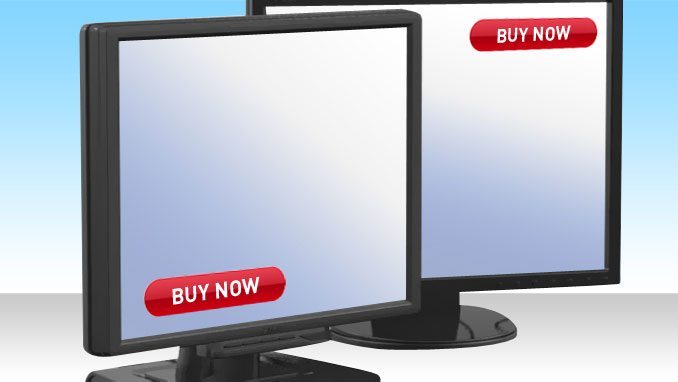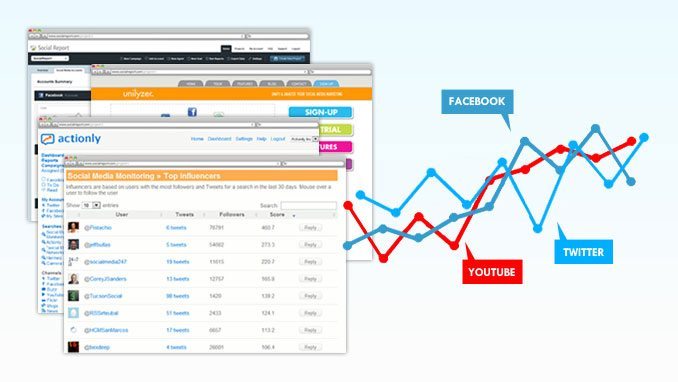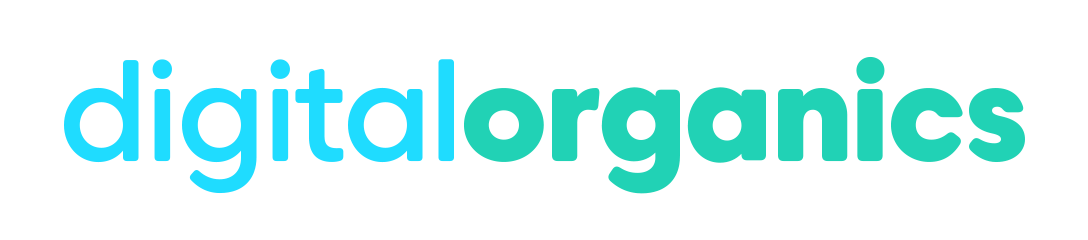Multi-variant experiments is the other type of testing you can do inside Google Website Optimizer.
While A-B split testing is great when you want to split-test different templates or designs where the pages are completely different, multi-variant testing is ideal for testing elements of a single page.
This will allow you to do different content variations in multiple locations on a single page, split-test different headlines, as well as different bullet points and similar things like these.
This step-by-step guide using Google Website Optimizer will show you how to test elements of a single page and how to do content variations in multiple locations on a single page.
Multi-Variate Optimizer Testing
Let’s say you have one of the opt-in pages as part of your pre-launch sequence. You’re confident with the template that it’s gonna work, but what you wanted is to run a multi-variant test on different elements of your copy on the page.
You have to have three variations of the headline; three different videos; and two different opt-in texts or call-to-action text.
Using split-test or multi-variant test, you’re going to determine which combination of the three will work best. What you actually try to look at there is possibly eighteen different combinations ñ headline one, video one and things like that.
To give you an idea, here are three example headlines:
A1 – Strictly Limited Edition Authentic Sports Edition
A2 – Strictly Limited Edition Authentic Sports Memorabilia
A3 – Don’t Miss this Limited Opportunity – Register Now
Once you set up the test correctly using Website Optimizer, every time someone comes to your website, they will get a different combination of the multi-variant element that you’re testing. Google will then work out which combination converts the best for you and run that combination permanently on your website. It manages it all for you and gives you the best combination to give you the greatest conversion rate.
Step One. Go to Website Optimizer software and run through the steps of setting up a multi-variant test.
Inside Website Optimizer, select multi-variant experiment. Just like setting up an A-B split test, you have to be sure what your goal pages are, and also what elements of the page you want to test, being the headline, the image, description, different videos, whatever elements and sections of site you want to actually have variations of. Once youíve worked that out and have that identified on your mind, go ahead and click Create to start your test.
Now, there are several boxes to fill in. Name your experiment in terms of the test page. For most people, you might want it to be the index page of your website or it might be a particular landing page that you create. What it can do is actually convert this or mix this in with your Google Adwords campaigns. So, you can actually have different opt-in pages, different landing pages for different adgroups. Split-test and multi-variant test those elements as well to make sure it matches perfectly and get you the highest conversion rate.
In terms of the conversion page, it’s usually the thank you page people land on after filling up that form and opting in. After clicking Continue, itís going to go off – just double check that those pages are actually live and actually online at the moment.
Step two. Install and validate some Javascript tags. Now, this process is just like the A-B split testing, email your tags off to your web developer where you can install the Javascript tags yourself. [select You Will Install and Validate Javascript Tags and click Continue].
Now again, similar to the A-B split testing, youíve got the control script, which goes on your test pages source code, the tracking script that goes on your test pages source code. Get the conversion page, which you have to actually put the conversion script on to.
In terms of the control script, all you need to do is copy that control script, head over to your website and in thetag, just make sure you paste that control script in there. It goes just after the opening head tag.
The tracking script will indicate “paste the following script at the end of your test page source code”. Copy that and go back to your source code. And at the very bottom, put in this Web Optimizer tracking script.
Finally, this is where it gets a little bit trickier, set the page sections. This is where you have to actually put in the different scripts based on the type of section you want to target.
Setting the Page Sections
If you’re going to split test a headline as being one of the sections, you have to create a script called headline. So, what you want to do is grab that top script, copy that and put this at the start of that first section.
Go to Dreamweaver and split-test the headline, which say for example Strictly Limited Edition Authentic Sports Memorabilia. Before this section, put in this script and call it headline. It’s that simple. Then put a noscript at the end of that particular section. That is one section you’re split-testing and that section is called headline.
You can go back and split-test the video also. Name it and grab the closing script and put that at the end of the video. Copy that again and put that script around that opt-in copy, that copy that was call-to-action to get people to fill out the form. Save that and upload this copy to the website. Also add in that conversion script to the thank you page.
So, once you put those scripts on your testing page, as well as your thank you page, all you need to do is click Validate Pages at the bottom of the page. Google goes off, checks and make sure that all scripts are installed properly and then continue through the set-up process.
The next section is where you get to create the variations of the three elements. You will see the headline element, the video element and the opt-in element. Go and click add new variation, over on the left, call this headline 2, for example. Now go in and adjust this copy. It’s going to show the exact copy that was there originally. You can just change this and call it history. You’re going to make version 2 be history.
The same with the opt-in form. Create a new variation of this, optin2, for example. It’ll then appear and show the original copy. I can then just go and change this. So, to get on the pre-release notification list, simply enter your first name and email address to get access.
Once you’ve gone through this, you can put in as many variations as you like. Go hit Save & Continue. And that is all. You’re now ready to review that and launch. Click Preview and it’ll take you through the variations you’ve made.
You can auto-disable the losing variations. If you want Google to automatically create these tests and the management of the test for you or can turn this automate and disable. And it’s also got three variations of levels – moderate, aggressive, conservative. Go between conservative and moderate because what this means is how much data is required for Google to make a decision over which ones to turn off. The more aggressive you are, the quicker it’s going to disable a potentially winning ad. You’d rather have more data and be more confident in the test.
You can create notes or simply hit Launch Now to finally set up the experiment. When anybody goes to your multi-variated web page, they’re going to get different combinations of those sections and then, based on the opt-in rate, Google is going to start showing which one converts best more often.