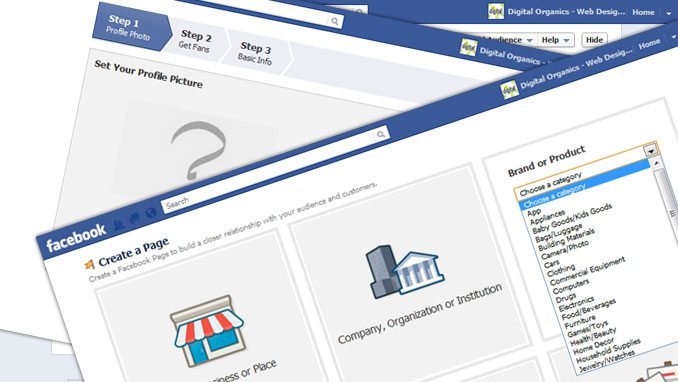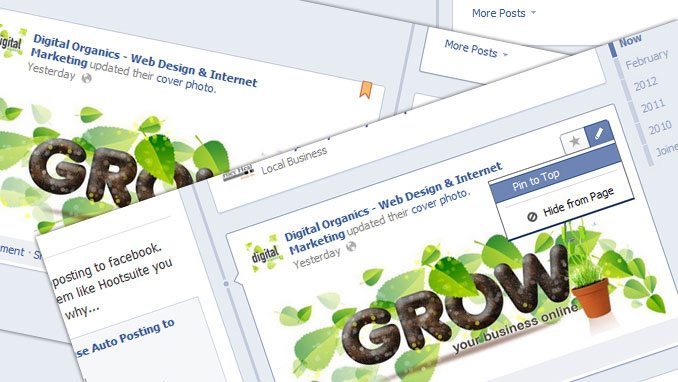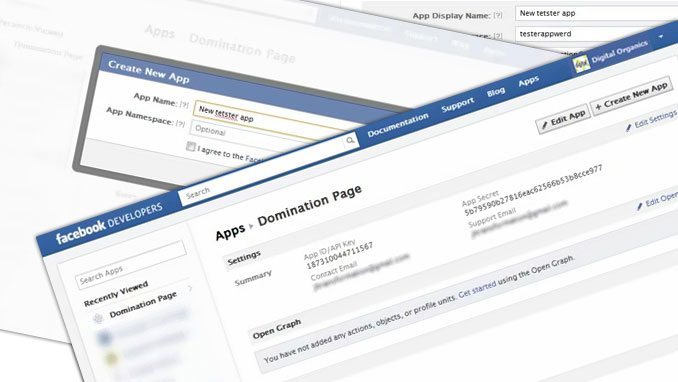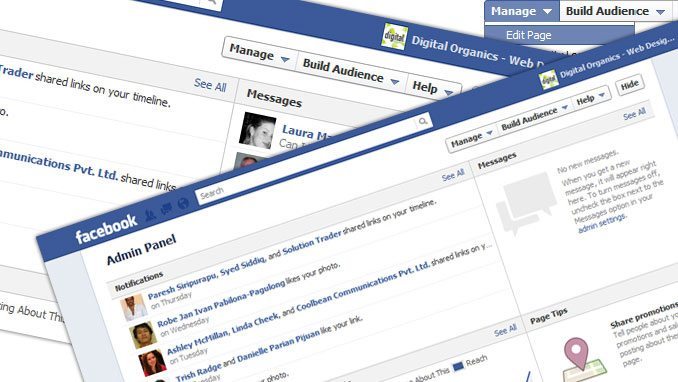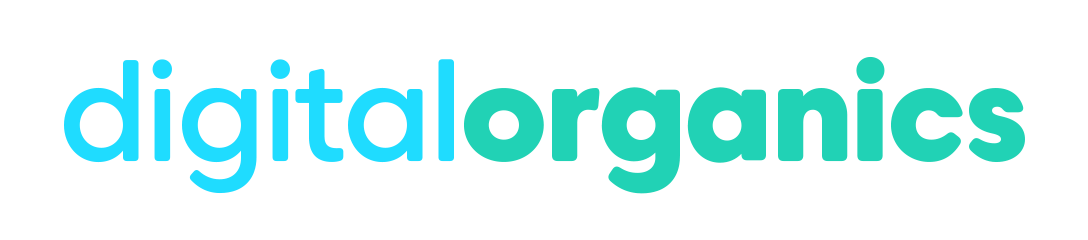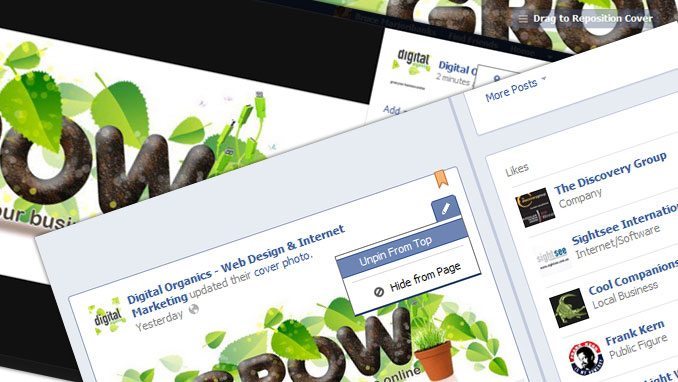
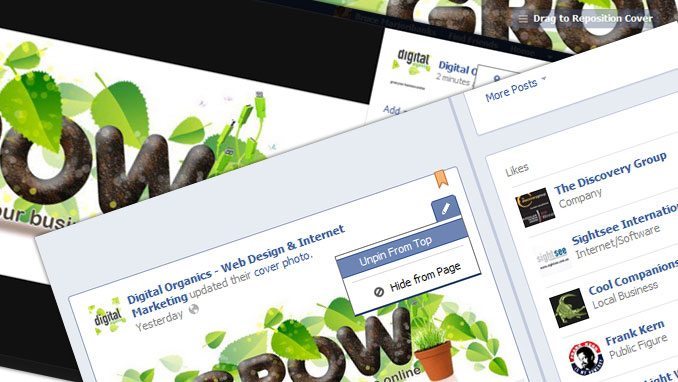
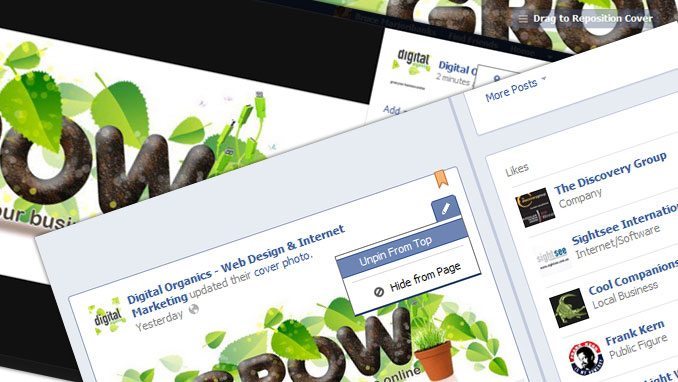
Changing the Facebook Cover Image
If you have a cover image there already and you want to change it because you’re trying out new ones, what you have to do is hover over the existing cover image and the “Change Cover” button is going to pop up. When you click on it, a drop down will appear. This is where you’re going to choose the cover image that you want to use. You can either choose from Photos or Upload Photo.
If you have a folder of different cover images, then you can choose from a photo. If you want a different one, then you can upload a cover image from your computer. When it’s done, it will give you the option to reposition it. When done, Save Changes. After that, your Fan Page cover image is set.
Deleting
If you have a bunch of cover image that you don’t like, you may want to delete some. Go the “Photos” tab. It’s going to open up all your photo albums. Click on the photo album names “Cover Images”, select the one that you don’t want.
As you can see, there is no button and nowhere to delete it like there used to be. So you have to go up and click on the gear button on the upper right corner of the page. A drop down will appear. From the drop down, you can do a lot of things. But what you have to do is click on the button that says “Delete This Photo” and that’s going to delete it. Delete the photo and click “Confirm” to complete the deletion.
Adding a Cover Image
Click “Add a Cover” and click “OK”. You can “Choose from Photos” or “Upload a Photo”. Choose how you want to add a photo and click on that.
It will ask you to reposition it to fit your exactly on the cover. When done, “Save Changes” and that’s that.